Generate videos with Krea AI
With Krea, you can now generate incredible videos from just a text prompt or starting image.
Need to know: generating videos
- AI can only generate short video clips: between 5 - 12 seconds
- Because videos are more difficult for AI to generate than images, they:
- take longer to generate (1–10 minutes, vs 6-60 seconds for images)
- use many more compute credits per prompt (1000+ vs 30-100)
- only generate one video per prompt (rather than 2-4 images)
Generating videos with Krea AI
Generating video clips with Krea is straightforward, especially if you’ve already used Krea to generate images. Here’s the video generation screen.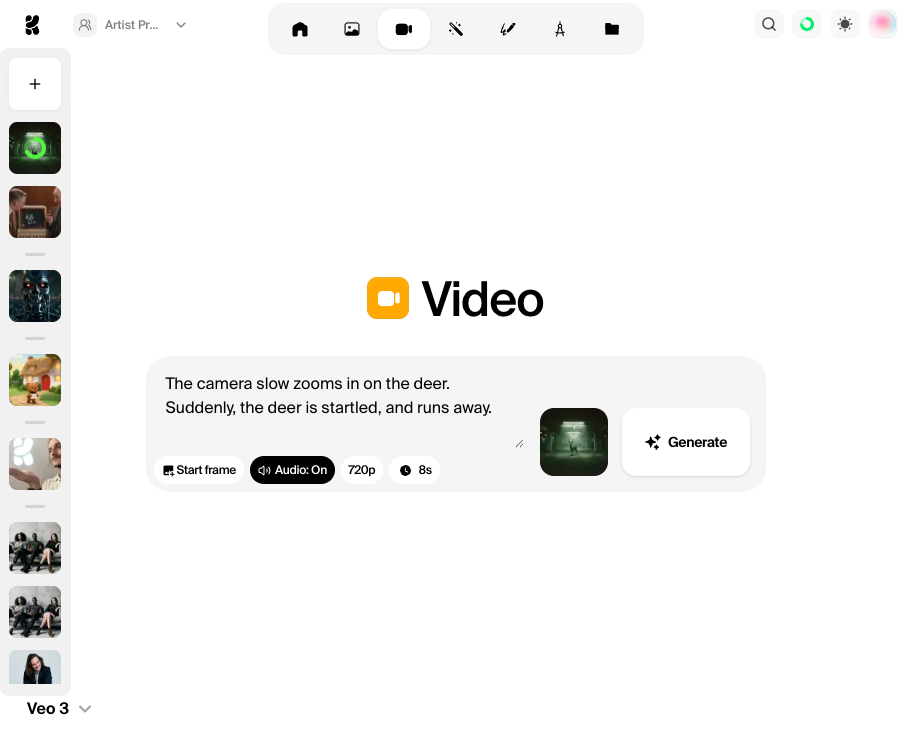
Video generation settings
As with our image generation tool, various settings are available, and these appear beneath the prompt box. Not all models support all settings. Aspect ratio – select from portrait or landscape dimensions.Duration – set the length of the video, for example, 6s or 12s.
Resolution – set the video quality, for example, 720p or 1080p.
Start image and End image – set the image you want the video to start or end with. This is the key tool for turning photos (or AI images) into videos – or illustrations into animations!
Shorter, lower-resolution videos use fewer compute credits.
Extending videos
Although individual video clips are relatively short – no more than 12 seconds – you can extend each video with a further generation. The AI will use the final frame of your current video (as well as the preceding video context) to generate further seconds of footage.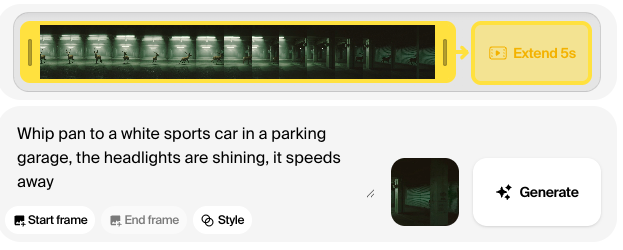
Adding audio
Only the Sora and Veo 3 models generate video clips with matching audio. For other models, you can choose Add audio beneath the video that you generate. A seperate AI model will then attempt to generate matching audio that complements the scene. If you don’t like the results, use the **Replace audio **button beneath the video to generate further attempts.Available video models
Top models
These are some of our most popular video generation models, developed by a variety of providers.| Model | Creator | Length | Resolution | Compute units | Audio | Start frame | End frame | Other features |
|---|---|---|---|---|---|---|---|---|
| Sora 2 | OpenAI | 4s, 8s, 12s | 720p | TBC | 🔊 | ✅ | ||
| Sora 2 Pro | OpenAI | 4s, 8s, 12s | 720p, 1080p | TBC | 🔊 | ✅ | ||
| Veo 3 | 4s, 6s, 8s | 720p, 1080p | 3,200 ‼️ | 🔊 | ✅ | |||
| Veo 3 Fast | 4s, 6s, 8s | 720p, 1080p | 1,600 | 🔊 | ✅ | |||
| Seedance Pro | ByteDance | 5s, 10s | 720p, 1080p | 3,100 ‼️ | - | ✅ | ✅ | Reference images |
| Wan 2.5 | Alibaba | 5s, 10s | 480p, 720p, 1080p | 1,400 | - | ✅ | ||
| Wan 2.2 | Alibaba | - | 480p, 720p | 3,100 ‼️ | - | ✅ | ||
| Wan 2.1 | Alibaba | - | 480p, 720p | 1,000 | - | ✅ | ✅ | Styles |
| Kling 2.5 | Kuaishou | 5s, 10s | - | 1,000 | - | ✅ | ||
| Kling 2.1 | Kuaishou | 5s, 10s | 1080p | 3,800 ‼️ | - | ✅ | ✅ | |
| Hailuo 02 | Minimax | 6s, 10s | 512p, 768p, 1080p | 750 | - | ✅ | ✅ | |
| Pika 2.2 | Pika Labs | 5s | 1080p | 1,000 | - | ✅ | ✅ | Effects |
| Runway Gen-4 | Runway | 5s, 10s | 720p | 700 | - | ✅ |
Other models
These include legacy models that are no longer SOTA, but may form an important part of existing workflows. They’re available by clicking **View All Models → **in the model picker.| Model | Creator | Length | Resolution | Compute units | Audio | Start frame | End frame | Other features |
|---|---|---|---|---|---|---|---|---|
| Runway Gen-3 | Runway | 5s, 10s | - | 700 | ✅ | |||
| Seedance Lite | ByteDance | 5s, 10s | 480p, 720p, 1080p | 650 | ✅ | ✅ | Reference images | |
| Veo 2 | 5s, 6s, 7s, 8s | - | 2,705 ‼️ | ✅ | ||||
| Hunyuan | Tencent | - | 512p, 720p | 1,000 | ||||
| Hailuo | Minimax | 6s, 10s | 512p, 768p, 1080p | 1,000 | ✅ | ✅ | ||
| Luma | Luma Labs | - | - | 1,100 | ✅ | ✅ | ||
| 01-Live | MiniMax | - | - | 1,000 | ✅ | |||
| Ray 2 | Luma Labs | - | 540p, 720p | 2,200 ‼️ | ✅ | |||
| Kling 1.0 (Pro) | Kuaishou | 5s, 10s | - | 1,300 | ✅ | ✅ |
Animation Workflow
- Select parameters such as aspect ratio, clip duration (1-10 seconds), motion intensity, and looping.
- Prompt directions into the text bar, and select specific durations for the directions (e.g., “Tracking shot following the running woman, rapidly zooming into her face” for a 3 second period, and applied to a specific frame)
- Add keyframes by uploading images, generating new images, or selecting from the library.
- Choose a style (Film, Animation, Render, Experimental) and generate the animation.
Best Practices for Video Models
- Test different models with the same prompt to see which best fits the intended style.
- Use keyframes strategically—longer keyframe sequences help AI understand motion better.
- Generate frames separately before animating complex scenes to ensure consistency.
- For character-driven animations, choose models optimized for character retention like Hailuo.
- For dynamic camera movements, models like Runway offer better perspective shifts.
- Start with shorter clips (5-10 seconds) to test ideas before creating longer animations.
- Use text prompts that include specific motion descriptions for better results.
Creative Applications
- Brand animations for logos and visual identities
- Product demonstrations showing features and uses
- Narrative storytelling for short films or promotional videos
- Social media content optimized for platforms like Instagram and TikTok
- UI/UX animations demonstrating app or website functionality
- Educational content visualizing concepts or processes